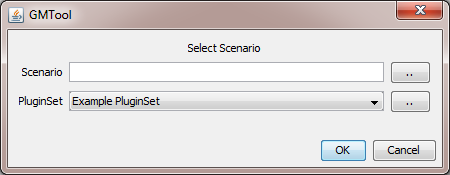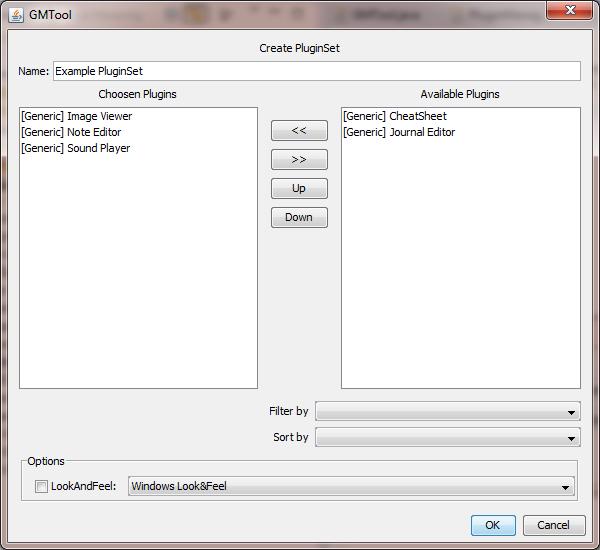This is an old revision of the document!
Table of Contents
GMTool - How To...
Installation
…
Starting
When starting the program by simply double clicking the “gmtool.jar” file, the first thing you should see is something like this:
Welcome
In this screen you can select your “Scenario” (which stores the images, texts, sounds, etc.) and the PluginSet your want to use.
You can either enter a name in the Scenario text field (it will be created) or choose an existing scenario file with the ”..” button to the right. If you selected an existing scenario file but want to create a new one, you can simply edit the text, again, a new one will be created.
The PluginSet is a little bit more complicated: The GMTool itself is dumb. It doesn't do anything, it's nothing more than an empty shell. To do something, for example, manage notes, you have to load a “Plugin”. Don't worry, there are already some generic plugins for you to use. A PluginSet is simply the combination of some plugins. For example, let's say you want to manage your AD&D group. You could want to use the Sound-Player and the Note-Plugin, but not the Image-Plugin, as you want to handle that by giving out real handouts. So you simply create a PluginSet, call it “Sound and Notes” and the GMTool will only load these two plugins.
You can either choose a PluginSet from the drop-down box, create a new one, edit an existing one or even delete one. For the later three options, simply click the ”..” button to the right. Choose “Add” if you want to add a new PluginSet, “Edit” if you want to edit the currently selected one or “Remove” if you want to delete it.
Clicking “Ok” will end the dialog and start the GMTool.